Accessing data from a database is an essential aspect of any programming language. It's crucial for a programming language to have the capability to interact with databases. ASP.NET MVC is versatile and can work with various types of databases, including MySQL, MongoDB, Oracle, and Microsoft SQL Server.
Often, in our projects, there's a need to perform CRUD (Create, Read, Update, Delete) operations on records displayed in a table gridview using inline editing. For example, suppose we have a webpage displaying a list of users in our system, and we need to insert, view, update, and delete user records.
Instead of creating separate web pages for each of these tasks, we can create a single view to fulfill these requirements. In this tutorial, we will demonstrate how to add, edit, and delete rows of an HTML table using jQuery in MVC. Let's proceed with that."
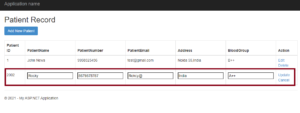
In this post, we will learn-
- MVC CRUD operation usiing Table with Inline Editor
- Spring ASP .Net MVC editable table example
- How to perform inline editing of a cell in table in an Asp .Net MVC application
Tables are a fundamental part of the user interface that helps users visualize big data in an arranged way. Using experience for data tables is an easy task when you are working with MVC.
Data Tables contain a number of elements including paging, editing, filtering, sorting, show / hidden columns, search, etc., so developers don’t need to take care of when designing tables. This post describes ways to display input validation messages when users are doing inline editing.
Inline editing provides a way to edit table contents while staying within the same page without navigating to another web page or pop-up. Users can just click on a row or cell and edit their data. This feature helps users to quickly change the content without moving away from the current webpage. This is a most comfortable and quick way to edit the contents of a table.
I have written this post especially focusing on new developers who just started learning the MVC and want to insert, update and delete records in a table using inline editing.
Step 1- Create database table
so let us start with a basic introduction, I have created a table in our local database and I have set the primary key on the id column and set the Identity specification to Yes.
I have created a table called Teacher with column Id, PatientName, PatientNumber, PatientEmail, Address, and BloodGroup.you can execute the below script of the table you can use for practice purposes.
CREATE TABLE [dbo].[TblPatient]( [Id] [int] IDENTITY(1,1) NOT NULL, [PatientName] [nvarchar](250) NULL, [PatientNumber] [nvarchar](100) NULL, [PatientEmail] [nvarchar](150) NULL, [Address] [nvarchar](500) NULL, [BloodGroup] [nvarchar](100) NULL, CONSTRAINT [PK_TblPatient] PRIMARY KEY CLUSTERED ( [Id] ASC ) ) ON [PRIMARY]
Step-2 : Add empty MVC project
Follow step mention in the Image

Step 3- Now Add EntityFramework in the project
Follow the below step diagram if you are new to the entity framework.
Right-click on the Model folder and select add a new item =>select Ado .net entity data model from the option and perform the steps described in the below image.


Step 4. Add Controller
Now let’s add a controller for performing crud operation, Right-click on the Controller folder and click on add an empty controller. I have created controller with Patient named you can give you choice name.

Copy Paste Below Code in the controller
PatientController.cs
using CrudJqueryAjax.Models;
using System;
using System.Collections.Generic;
using System.Data.Entity;
using System.Linq;
using System.Web;
using System.Web.Mvc;
namespace CrudJqueryAjax.Controllers
{
public class PatientController : Controller
{
// GET: Patient
private SampleRestApiEntities db = new SampleRestApiEntities();
// GET: Patient
public ActionResult Index()
{
return View(db.TblPatients.ToList());
}
public JsonResult AddPatient(TblPatient tblPatient)
{
try
{
db.TblPatients.Add(tblPatient);
db.SaveChanges();
}
catch(Exception ex)
{
}
return Json(tblPatient, JsonRequestBehavior.AllowGet);
}
public JsonResult UpdatePatient(TblPatient tblPatient)
{
string status = "success";
try
{
db.Entry(tblPatient).State = EntityState.Modified;
db.SaveChanges();
}
catch (Exception ex)
{
status = ex.Message;
}
return Json(tblPatient, JsonRequestBehavior.AllowGet);
}
public JsonResult DeletePatient(int PatientId)
{
string status = "success";
try
{
var pateint = db.TblPatients.Find(PatientId);
db.TblPatients.Remove(pateint);
db.SaveChanges();
}
catch (Exception ex)
{
status = ex.Message;
}
return Json(status, JsonRequestBehavior.AllowGet);
}
protected override void Dispose(bool disposing)
{
if (disposing)
{
db.Dispose();
}
base.Dispose(disposing);
}
}
}- For returning Index view which showing – Index()
- Action for adding the record in the database– AddPatient()
- For Updating Patient records in the database– UpdatePatient()
- For deleting a Patient record in the database– DeletePatient ()
- Index(): This method returns a view containing a list of patients fetched from the database.
- AddPatient(TblPatient tblPatient): This method receives a TblPatient object as a parameter, attempts to add it to the database, and returns a JsonResult containing the added patient data.
- UpdatePatient(TblPatient tblPatient): This method receives a TblPatient object as a parameter, updates it in the database, and returns a JsonResult containing the updated patient data.
- DeletePatient(int PatientId): This method deletes a patient from the database based on the provided PatientId and returns a JsonResult indicating the status of the operation.
This controller implements CRUD (Create, Read, Update, Delete) operations for managing patient records. It interacts with the database using Entity Framework (assuming SampleRestApiEntities is a DbContext). Error handling is included in each method to handle exceptions that may occur during database operations.
Step 5. Creating Index View
In PatientController.cs ,Right-click on Index ActionMethod, add empty View, check “Use a Layout page” option. it will add the layout and Bootsrap files in our project.

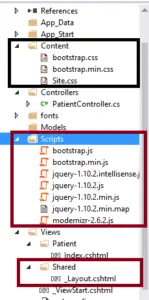
Now Open Index.cshtml and Copy paste the below code
Index.cshtml
@model IEnumerable<CrudJqueryAjax.Models.TblPatient>
@{
ViewBag.Title = "Index";
}
<h2>Patient Record</h2>
@* Table for showing the list of Records from the database *@
<button type="button" class="btn btn-primary" data-toggle="modal" data-target="#myModal" onclick="OpenAddPopup();">Add New Patient</button><br /><br />
<table class="table table-bordered table-hover" id="datatable">
<thead>
<tr>
<th>
Patient ID
</th>
<th>
PatientName
</th>
<th>
PatientNumber
</th>
<th>
PatientEmail
</th>
<th>
Address
</th>
<th>
BloodGroup
</th>
<th>
Action
</th>
</tr>
</thead>
<tbody class="tbody" id="tblbody">
@foreach (var item in Model)
{
<tr>
<td class="PatientId">
<span>@item.Id</span>
</td>
<td class="PatientName">
<span>@item.PatientName</span>
<input type="text" value="@item.PatientName" style="display:none" />
</td>
<td class="PatientNumber">
<span>@item.PatientNumber</span>
<input type="text" value="@item.PatientNumber" style="display:none" />
</td>
<td class="PatientEmail">
<span>@item.PatientEmail</span>
<input type="email" value="@item.PatientEmail" style="display:none" />
</td>
<td class="Address">
<span>@item.Address</span>
<input type="text" value="@item.Address" style="display:none" />
</td>
<td class="BloodGroup">
<span>@item.BloodGroup</span>
<input type="text" value="@item.BloodGroup" style="display:none" />
</td>
<td>
<a class="btnEdit" href="javascript:;">Edit</a>
<a class="btnUpdate" href="javascript:;" style="display:none">Update</a>
<a class="btnCancel" href="javascript:;" style="display:none">Cancel</a>
<a class="btnDelete" href="javascript:;">Delete</a>
</td>
</tr>
}
</tbody>
</table>
@*BootsTrap Model Popup for Adding and Updating the Patient Record *@
<div class="modal fade" id="AddUpdateModel" tabindex="-1" role="dialog" aria-labelledby="myModalLabel" aria-hidden="true">
<div class="modal-dialog">
<div class="modal-content">
<div class="modal-header">
<button type="button" class="close" data-dismiss="modal">×</button>
<h4 class="modal-title" id="AddUpdateModelLabel">Add Patient</h4>
</div>
<div class="modal-body">
<form>
@* hidden filed for storing Id *@
<input type="hidden" id="hfpatientId" />
<div class="form-group">
<label for="txtPatientName">Patient Name</label>
<input type="text" class="form-control" id="txtPatientName" placeholder="Patient Name" />
</div>
<div class="form-group">
<label for="txtPatientNumber">Patient Number</label>
<input type="text" class="form-control" id="txtPatientNumber" placeholder="Patient Number" />
</div>
<div class="form-group">
<label for="txtPatientEmail">Patient Email</label>
<input type="email" class="form-control" id="txtPatientEmail" placeholder="Patient Email" />
</div>
<div class="form-group">
<label for="txtAddress">Address</label>
<input type="text" class="form-control" id="txtAddress" placeholder="Address" />
</div>
<div class="form-group">
<label for="txtBloodGroup">BloodGroup</label>
<input type="text" class="form-control" id="txtBloodGroup" placeholder="BloodGroup" />
</div>
</form>
</div>
<div class="modal-footer">
<button type="button" class="btn btn-primary" id="btnAddpatient" onclick="return AddPatient();">Create Patient</button>
<button type="button" class="btn btn-default" data-dismiss="modal">Close</button>
</div>
</div>
</div>
</div>
<script src="~/Scripts/jquery-1.10.2.min.js"></script>
<script src="~/Scripts/bootstrap.min.js"></script>
<script type="text/javascript">
function AppendRowAfterInsertRecord(row, PatientId, name, PatientNumber, PatientEmail, Address, BloodGroup) {
//Bind CustomerId.
$(".PatientId", row).find("span").html(PatientId);
//Bind Name.
$(".PatientName", row).find("span").html(name);
$(".PatientName", row).find("input").val(name);
//Bind Country.
$(".PatientNumber", row).find("span").html(PatientNumber);
$(".PatientNumber", row).find("input").val(PatientNumber);
//Bind Country.
$(".PatientEmail", row).find("span").html(PatientEmail);
$(".PatientEmail", row).find("input").val(PatientEmail);
//Bind Country.
$(".Address", row).find("span").html(Address);
$(".Address", row).find("input").val(Address);
//Bind Country.
$(".BloodGroup", row).find("span").html(BloodGroup);
$(".BloodGroup", row).find("input").val(BloodGroup);
debugger;
row.find(".btnEdit").show();
row.find(".btnDelete").show();
$("#datatable").append(row);
};
//Edit event handler.
$("body").on("click", "#datatable .btnEdit", function () {
debugger;
var row = $(this).closest("tr");
$("td", row).each(function () {
if ($(this).find("input").length > 0) {
$(this).find("input").show();
$(this).find("span").hide();
}
});
row.find(".btnUpdate").show();
row.find(".btnCancel").show();
row.find(".btnDelete").hide();
$(this).hide();
});
//Update event handler.
$("body").on("click", "#datatable .btnUpdate", function () {
var row = $(this).closest("tr");
$("td", row).each(function () {
if ($(this).find("input").length > 0) {
var span = $(this).find("span");
var input = $(this).find("input");
span.html(input.val());
span.show();
input.hide();
}
});
row.find(".btnEdit").show();
row.find(".btnDelete").show();
row.find(".btnCancel").hide();
$(this).hide();
var patientObj = {
Id: row.find(".PatientId").find("span").html(),
PatientName: row.find(".PatientName").find("span").html(),
PatientNumber: row.find(".PatientNumber").find("span").html(),
PatientEmail: row.find(".PatientEmail").find("span").html(),
Address: row.find(".Address").find("span").html(),
BloodGroup: row.find(".BloodGroup").find("span").html(),
};
if (!patientObj.Id || patientObj.Id <= 0) {
alert("Invalid Id!");
return false;
}
$.ajax({
url: "/Patient/UpdatePatient",
data: JSON.stringify(patientObj),
type: "POST",
contentType: "application/json;charset=utf-8",
dataType: "json",
success: function (result) {
ClearAllInput();
},
error: function (errormessage) {
alert(errormessage.responseText);
}
});
});
//Cancel event handler.
$("body").on("click", "#datatable .btnCancel", function () {
var row = $(this).closest("tr");
$("td", row).each(function () {
if ($(this).find("input").length > 0) {
var span = $(this).find("span");
var input = $(this).find("input");
input.val(span.html());
span.show();
input.hide();
}
});
row.find(".btnEdit").show();
row.find(".btnDelete").show();
row.find(".btnUpdate").hide();
$(this).hide();
});
//Delete event handler.
$("body").on("click", "#datatable .btnDelete", function () {
if (confirm("Do you want to delete this row?")) {
var row = $(this).closest("tr");
var PatientId = row.find("span").html();
$.ajax({
url: "/Patient/DeletePatient?PatientId=" + PatientId,
type: "POST",
contentType: "application/json;charset=UTF-8",
dataType: "json",
success: function (response) {
if ($("#datatable tr").length > 2) {
row.remove();
} else {
row.find(".btnEdit").hide();
row.find(".btnDelete").hide();
row.find("span").html(' ');
}
}
});
}
});
function OpenAddPopup() {
//title text
$("#AddUpdateModelLabel").text("Add Patient")
//clear all input
ClearAllInput();
//open popup
$('#AddUpdateModel').modal('show');
}
//Add Data Function
function AddPatient() {
var res = ValidateUserInput();
if (res == false) {
return false;
}
var patientObj = {
Id: $('#hfpatientId').val(),
PatientName: $('#txtPatientName').val(),
PatientNumber: $('#txtPatientNumber').val(),
PatientEmail: $('#txtPatientEmail').val(),
Address: $('#txtAddress').val(),
BloodGroup: $('#txtBloodGroup').val(),
};
$.ajax({
url: "/Patient/AddPatient",
data: JSON.stringify(patientObj),
type: "POST",
contentType: "application/json;charset=utf-8",
dataType: "json",
success: function (result) {
debugger;
//populate table with new record
var row = $("#tblbody tr:last-child");
if ($("#tblbody tr:last-child span").eq(1).html() != " ")
{
row = row.clone();
}
AppendRowAfterInsertRecord(row, result.Id, result.PatientName, result.PatientNumber,
result.PatientEmail, result.Address, result.BloodGroup);
$('#AddUpdateModel').modal('hide');
//claer all input and hide model popup
ClearAllInput();
},
error: function (errormessage) {
alert(errormessage.responseText);
}
});
}
function ClearAllInput() {
$('#AddUpdateModel').modal('hide');
$('#hfpatientId').val("");
$('#txtPatientName').val("");
$('#txtPatientNumber').val("");
$('#txtPatientEmail').val("");
$('#txtAddress').val("");
$('#txtBloodGroup').val("");
$('#txtPatientName').css('border-color', 'lightgrey');
$('#txtPatientNumber').css('border-color', 'lightgrey');
$('#txtPatientEmail').css('border-color', 'lightgrey');
$('#txtAddress').css('border-color', 'lightgrey');
$('#txtBloodGroup').css('border-color', 'lightgrey');
}
function ValidateUserInput() {
var isValid = true;
if ($('#txtPatientName').val().trim() == "") {
$('#txtPatientName').css('border-color', 'Red');
isValid = false;
}
else {
$('#txtPatientName').css('border-color', 'lightgrey');
}
if ($('#txtPatientNumber').val().trim() == "") {
$('#txtPatientNumber').css('border-color', 'Red');
isValid = false;
}
else {
$('#txtPatientNumber').css('border-color', 'lightgrey');
}
if ($('#txtPatientEmail').val().trim() == "") {
$('#txtPatientEmail').css('border-color', 'Red');
isValid = false;
}
else {
$('#txtPatientEmail').css('border-color', 'lightgrey');
}
if ($('#txtAddress').val().trim() == "") {
$('#txtAddress').css('border-color', 'Red');
isValid = false;
}
else {
$('#txtAddress').css('border-color', 'lightgrey');
}
if ($('#txtBloodGroup').val().trim() == "") {
$('#txtBloodGroup').css('border-color', 'Red');
isValid = false;
}
else {
$('#txtBloodGroup').css('border-color', 'lightgrey');
}
return isValid;
}
</script>
Patient Record Table:
- The table displays patient records fetched from the database.
- Each row contains patient details such as ID, name, number, email, address, blood group, and action buttons for editing and deleting.
- The table is populated using a foreach loop that iterates over the Model, which contains patient data.
Add and Update Patient Modal:
- The modal allows users to add or update patient records.
- It contains input fields for entering patient details such as name, number, email, address, and blood group.
- The modal title changes based on whether it's used for adding or updating a patient record.
JavaScript Functions:
- AppendRowAfterInsertRecord(row, PatientId, name, PatientNumber, PatientEmail, Address, BloodGroup): This function appends a new row to the table after inserting a record into the database. It updates the row with the newly inserted patient's details.Event handlers for edit, update, cancel, and delete actions.
- OpenAddPopup(): This function opens the modal for adding a new patient record.
- AddPatient(): This function sends an AJAX request to add a new patient record to the database.
- ClearAllInput(): This function clears all input fields in the modal and hides it after adding or updating a patient record.
- ValidateUserInput(): This function validates user input before adding or updating a patient record.
Step 7- Change Configure RouteConfig.cs file
Open RouteConfig.cs file in App_Start folder and Change controller name from to Patient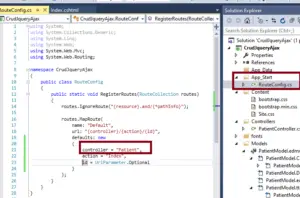
Now Build project and run in the browser
Download Source Code
Bootstrap is absolutely free and you will not have to pay any charge to use it.Designing a website in Bootstrap is very quick and easy. Responsive means that this website is flexible for all devices i.e the device in which we open the website will fit according to the device screen size.
Bootstrap was created in mid-2010. Initially, Bootstrap was named Twitter blueprint. Before the open-source, Bootstrap was used in the Twitter company.
On 19 August 2011, Bootstrap was launched to the public. Since launch, there have been more than 20 version releases of Bootstrap so far.
Why is Bootstrap Used?
Developing a website with help of bootstrap is very simple and quick. Websites made in Bootstrap are fast and attractive.
Forms, Tables, Navigations, Buttons, etc. can be made very easily and beautifully in Bootstrap.
Features of Bootstrap
Responsive Features:
Websites created in Bootstrap are Responsive i.e. get adjusted on Phones, Tablets, Computers.
Customizable:
Bootstrap is Open Source that’s why Fully Customizable.
With Bootstrap, you can redesign your website according to your project and requirements.
Mobile-Friendly:
Mobile-First approach, Bootstrap v3 used mobile-first style.
Easy to use:
Bootstrap is very easy to use.
Anyone with a primary understanding of HTML, CSS can start using Bootstrap
Free to use:
Bootstrap is a free project. Any such can be used for free.
Attractive Design:
Websites made in Bootstrap are very attractive and modern.
Browser Compatibility:
Bootstrap export with all modern browsers like Chrome, Firefox, Internet Explorer, Safari, and Opera.
Great Grid System:
Bootstrap consists of the Grid System and can go to 12 Responsive Grids.
Read Similar Articles
- How to consume third party REST API from ASP.NET Core?
- [Solved]-How To Connect MySQL In ASP.NET Core 2024
- How To Post File Upload And Other Form Fields To One Action Asp .Net MVC C#
- Chat Application in Asp .Net MVC Core Using C# With Database
- How to write raw sql query with custom model in entity framework core
- How can we refresh a table using AJAX in ASP.NET MVC?
- Registration Form With Image Upload In MVC Using Jquery Ajax
- Solved Error : Microsoft.EntityFrameworkCore.Database.Connection[20004] An error occurred using the connection to database '' on server 'localhost'.
- How to execute SQL query in Entity Framework Core using C#
