Sometimes, in a project, we require a reporting module where users or admins can upload and download specific types of files with limitations.
Recently, I had the opportunity to work on such modules, specifically focusing on the admin module. Here, the goal is to allow users to upload and download PDF files.
In this article, I aim to guide beginners and those who need to upload and download PDF files in a tabular view using MVC Ajax calls. Additionally, we will discuss how to upload multiple PDF files using Ajax in MVC.
Let's begin by creating an MVC application to upload and download PDF files step-by-step. Start by creating an empty MVC Project in Visual Studio.
I have also created a folder to store uploaded PDF files on the server.
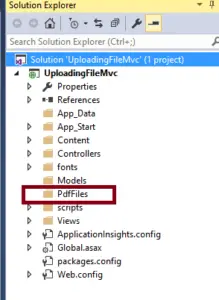
FileUploadController.cs
using System;
using System.Collections.Generic;
using System.IO;
using System.Linq;
using System.Web;
using System.Web.Mvc;
namespace UploadingFileMvc.Controllers
{
public class FilesInoformation
{
public string filename { get; set; }
public string filepath { get; set; }
}
public class FileUploadController : Controller
{
// GET: FileUpload
// GET: Home
public ActionResult Index()
{
//getting the list of file uploaded
DirectoryInfo directory = new DirectoryInfo(Server.MapPath(@"~\PdfFiles"));
var files = directory.GetFiles().ToList();
List<FilesInoformation> model = new List<FilesInoformation>();
foreach (var file in files)
{
model.Add(new FilesInoformation { filename = file.Name, filepath = "/PdfFiles/" + file.Name });
}
return View(model);
}
[HttpPost]
public ActionResult UploadPdfFiles()
{
// Checking if Request object has file
if (Request.Files.Count > 0)
{
try
{
HttpPostedFileBase file = Request.Files[0];
string fname = file.FileName;
// Get the complete folder path and store the file inside it.
fname = Path.Combine(Server.MapPath("~/PdfFiles/"), fname);
file.SaveAs(fname);
return Json("Pdf Uplaoded Successfully!");
}
catch (Exception ex)
{
return Json(ex.Message);
}
}
else
{
return Json("No files selected.");
}
}
}
}This controller provides functionality for displaying the list of uploaded files and handling the upload of PDF files. It ensures proper handling of file uploads and exceptions while returning appropriate JSON responses.
@model IEnumerable<UploadingFileMvc.Controllers.FilesInoformation>
@{
ViewBag.Title = "";
}
<script src="https://ajax.googleapis.com/ajax/libs/jquery/1.11.3/jquery.min.js"></script>
@using (Html.BeginForm("UploadPdf", "FileUpload", FormMethod.Post,
new { enctype = "multipart/form-data" }))
{
@Html.AntiForgeryToken()
<fieldset>
<legend>Upload a Pdf file By Ajax</legend>
<div class="editor-field">
@Html.TextBox("pdffile", "", new { type = "file", accept = "application/pdf" })
</div>
<br />
<br />
<div class="editor-field">
<input type="button" id="btnfileUpload" value="Upload Pdf" />
</div>
<div class="row">
<h3>Uploaded Filles</h3>
<table class="table">
<thead>
<tr>
<th>FileName</th>
<th>Action</th>
</tr>
</thead>
@if (Model != null)
{
foreach (var file in Model)
{
<tr>
<td>@file.filename</td>
<td><a href="@file.filepath">View Pdf</a></td>
</tr>
}
}
</table>
</div>
</fieldset>
<script>
$(document).ready(function(){
$('#btnfileUpload').click(function () {
if (window.FormData !== undefined) {
var fileUpload = $("#pdffile").get(0);
var files = fileUpload.files;
var fileData = new FormData();
for (var i = 0; i < files.length; i++) {
fileData.append(files[i].name, files[i]);
}
$.ajax({
url: '/FileUpload/UploadPdfFiles',
type: "POST",
contentType: false,
processData: false,
data: fileData,
success: function (result) {
alert(result);
window.location.reload();
},
error: function (err) {
alert(err.statusText);
}
});
} else {
alert("Your browser doesn support FormData");
}
});
});
</script>
}Uploading Multiple pdf files in Asp .net Mvc
If you want to upload multiple PDF files, you can use the following code. You only need to replace the action controller code with the code below.
- This action method, UploadMultiplePdfFiles, is responsible for handling the HTTP POST request for uploading multiple PDF files at once.
- It first checks if the request object contains any files by checking the Request.Files.Count.
- If files are found, it iterates through each file in the Request.Files collection using a for loop.
- Inside the loop, it retrieves each file using HttpPostedFileBase file = files[i], then gets the filename and constructs the complete file path where the file will be stored on the server.
- After constructing the file path, it saves the file using file.SaveAs(fname).If all files are successfully uploaded, it returns a JSON response indicating that the PDF files were uploaded successfully.
- If any exception occurs during the file upload process, it returns a JSON response containing the error message.
- If no files are selected, it returns a JSON response indicating that no files were selected for upload.
//For Uploading Multiple files at once
[HttpPost]
public ActionResult UploadMultiplePdfFiles()
{
// Checking if Request object has file
if (Request.Files.Count > 0)
{
try
{
HttpFileCollectionBase files = Request.Files;
//in case if you want upload the multiple pdf files
for (int i = 0; i < files.Count; i++)
{
HttpPostedFileBase file = files[i];
string fname = file.FileName;
// Get the complete folder path and store the file inside it.
fname = Path.Combine(Server.MapPath("~/PdfFiles/"), fname);
file.SaveAs(fname);
}
return Json("Pdf Uplaoded Successfully!");
}
catch (Exception ex)
{
return Json(ex.Message);
}
}
else
{
return Json("No files selected.");
}
}Result
Read Similar Articles
- Scalar User-defined functions In Sql Server-Step by Step
- Temporary Tables in Sql Server with Real Time example
- How to achieve ACID properties with Example in Sql Server
- What is a View? Disadvantages & Advantages of Views With an Example
- [Solved]-Uploading both data and files in FormData using Ajax MVC